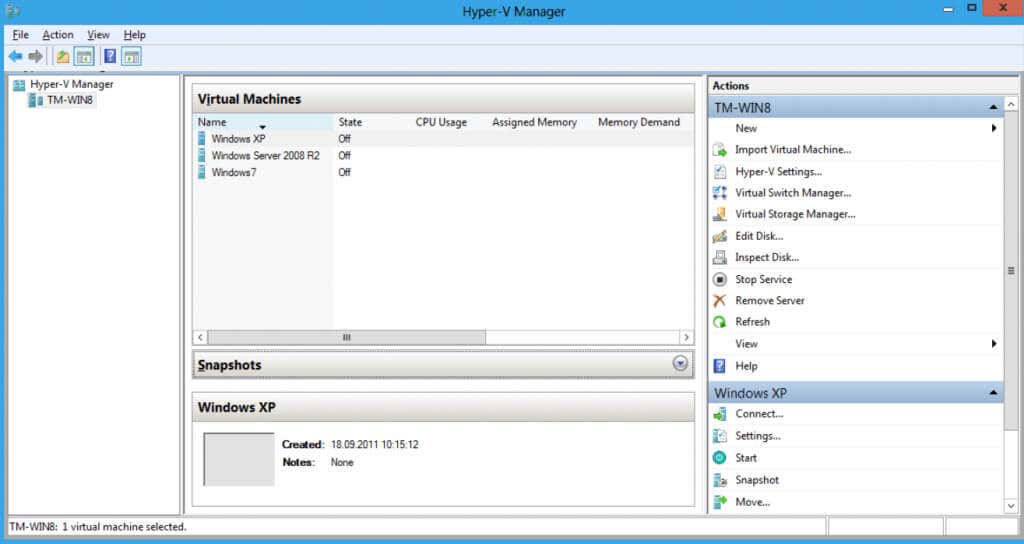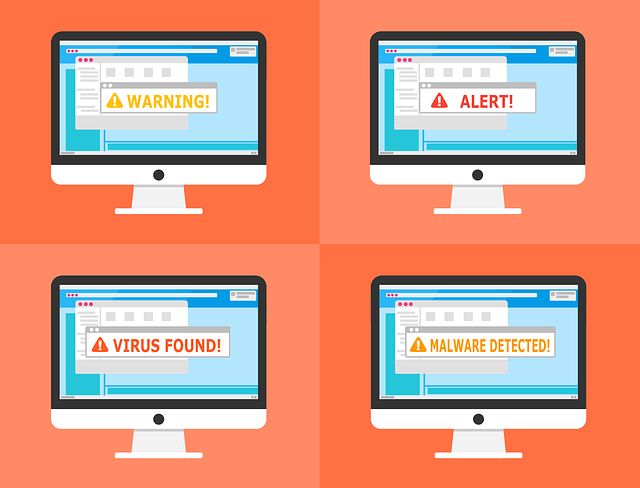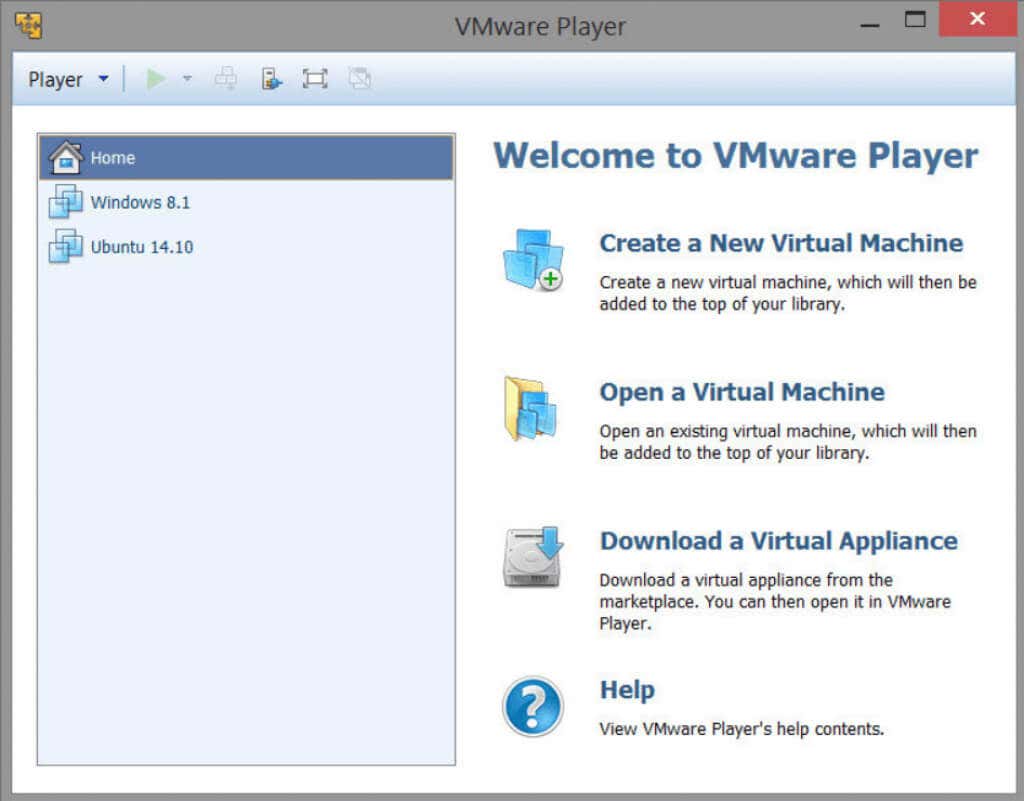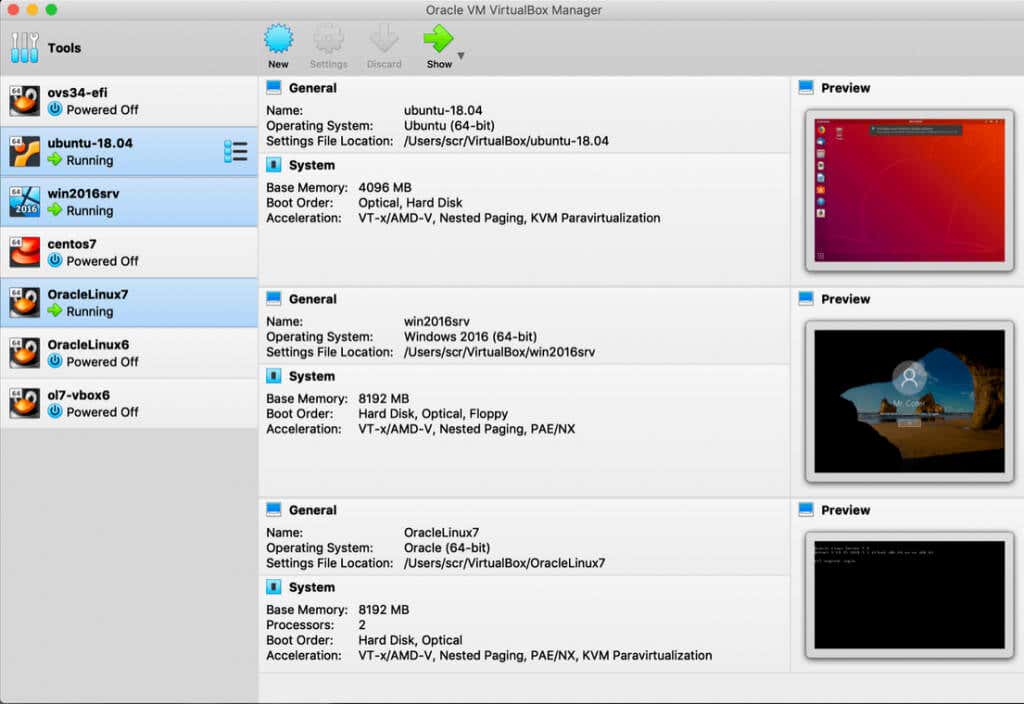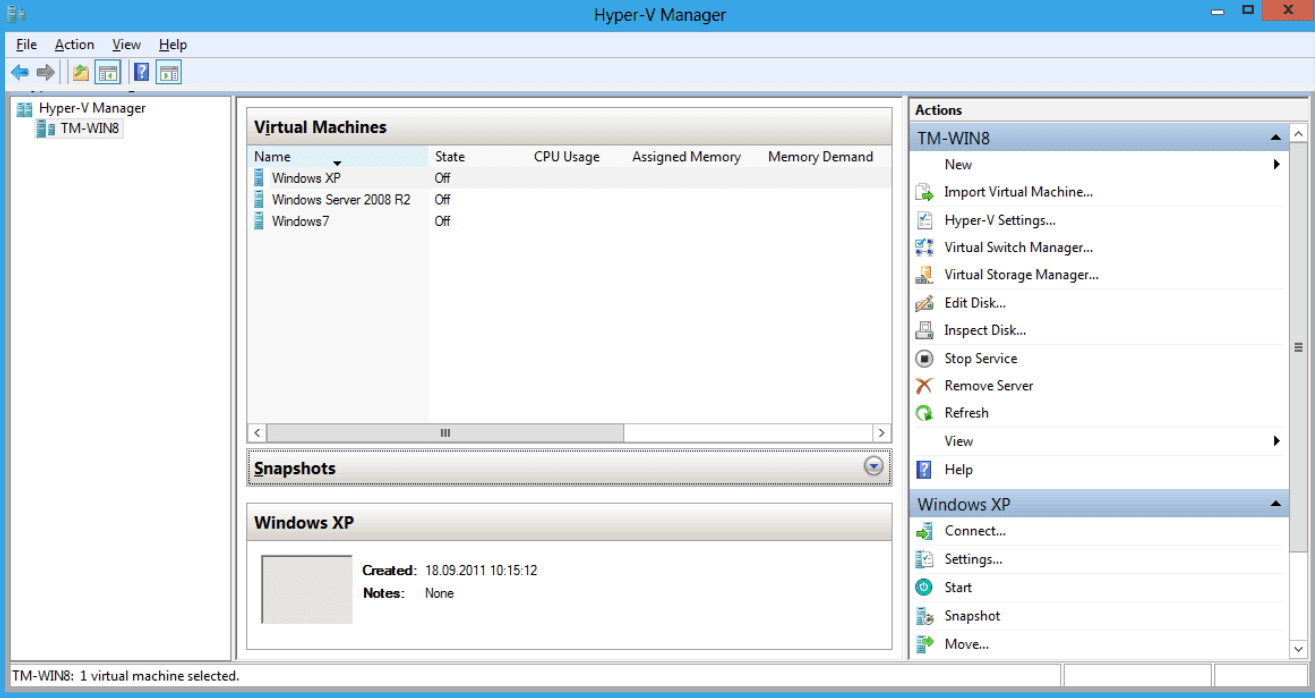Virtual machines are useful tools, so in this article, we’ll take a look at what makes them tick and what you need to set one up.
Virtual Machines Explained
A Virtual Machine, or VM for short, is like a separate computer system inside your system but it doesn’t exist in physical form. A virtual machine exists in a virtual environment and it uses its own virtual devices, resources, and storage.
The best way to understand what a virtual machine is is to imagine it as a file on your computer, that acts as a separate actual computer. Even though the VM is a virtual environment, it has its own storage where you can save different files, and it can connect to the internet.
The software that runs the Virtual Machine is called a hypervisor. Its purpose is to separate and isolate the Virtual Machine from your default operating system. That means anything you do in the VM won’t influence your main OS and your device. But the hypervisor also manages the VM by allocating physical resources such as CPU, memory, and storage to the virtual machine. But it is the physical hardware of your device that will execute all processes of a virtual machine.
The main benefit of Virtual Machines is that you can run multiple operating systems like Linux, Windows, and macOS on one device. Your device is a host computer, and all Virtual Machines on it are guests. The operating system you choose for your VM is known as a guest OS.
The virtual OS on a virtual machine runs in the same way as the primary, also known as the host OS runs on your physical device. That means that your experience with a VM is nearly identical to the experience of your primary real-time OS run by your computer.
How Does a Virtual Machine Work?
Virtualization technology makes it possible to have several operating systems on one machine. To create a virtual machine, the hypervisor will borrow CPU, memory, and storage from the physical computer that will host the guest VMs. The allocation of these resources is always done with the VM’s needs in mind. When you’re running a Virtual Machine and it demands more resources than the hypervisor allocated to it, the hypervisor will schedule the request to the physical device to reallocate more resources. This is because the hypervisor treats the CPU, memory, and storage as a shared pool of resources from which it can take what is needed to run the virtual machine. There are two types of hypervisors.
Type 1
A bare-metal hypervisor, or simply called Type 1, runs directly on your physical device and has immediate access to all resources. Because of this, Type 1 hypervisors are considered to be more efficient than Type 2, and convenient for creating a virtual server, desktop, and apps.
Type 2
A hosted hypervisor or Type 2, is installed on a host machine that already has a primary OS. The primary OS manages the calls to resource allocation. Because of this, Type 2 hypervisors are used to create specific environments with a single purpose. For example, an app developer will create an environment perfect for building and testing various applications. Although virtual machines and hypervisors don’t demand dedicated hardware, your computer needs to be able to run them. It needs to have enough hardware resources to be able to run a hypervisor, build a virtual environment, and work in it, all while running the primary OS as well. No matter how small demands a virtual machine might have, you will need a strong computer.
What are Virtual Machines Used For?
Virtual machines have a wide array of uses for professionals and non-professionals. You may find virtual machines especially fun to play with if you are tech-savvy and geeky. Lots of these uses consist of potentially breaking the machine. VS makes sure your device and the primary OS won’t be influenced at all. Here are some of the most popular uses for the VS.
1. Try Out New Operating Systems
With a virtual machine, you can try out operating systems that you have never used before, test them, understand them and decide if you like them enough to make them your primary OS. If you are a long-term Windows user, you can try out Linux, or some other lesser-known OS, without having to first remove Windows from your computer. Moreover, you can try new and unstable versions of your default OS without having to worry that you might lose important files. Because VM is a safe and virtual environment, you can even test the new OS to the point where you break them, and it will not have any effect on your physical machine.
2. Run Old Software
Some old software requires outdated systems that are no longer in use. It is likely you don’t have a spare old machine, but you still want to try out an old app that is compatible only with, for example, Windows XP. Virtualization allows you to install Windows XP on a virtual machine, and use it to try out that particular old software. This is particularly useful for gamers as some old, but still relevant, games are not compatible with modern devices and operating systems.
3. Run Software Developed for Different OS
Let’s say you are a Linux user, but you really need to run an app or a game developed for Windows. Virtualization will allow you to have a Windows OS in a virtual environment, and enjoy all the apps developed for it. Note that some apps exist for both across different operating systems, but most don’t. True, they might have their counterparts developed on a different system, but they will never be exactly the same.
4. Test Software for Different Platforms
If you are an app developer Virtualization will allow you to test your software builds for different devices. Let’s say you are developing a game that will work on both PC and phones. With a virtual machine, you won’t need to move the installer files back and forth from device to device. You can emulate a phone as well as other devices and test all at once on your computer.
5. Deal with Potential Malware Safely
As mentioned before, the virtual machine is isolated from the rest of your computer. This makes it extremely safe for testing potential malware and you can take risks you would typically avoid. This is very helpful when you want to try out software that comes from an unreliable source. If it is infected, it will show as such in the virtual OS, but it will not harm your primary OS. You can also use VS to test how far you can push your antivirus program without risking infecting your computer. Note that you still need to be very careful. Modern-day malware can recognize virtual environments and can try to break out. The risk is low, but not completely nonexistent.
6. Compile Multiple Servers on One PC
Lots of businesses run multiple servers. If you are involved in such a business, Virtualization makes it possible to compile different services on one device. You can create multiple virtual machines and store servers in them, without having to invest in multiple hardware systems. Running different servers on one operating system is an unnecessary security risk.
What Are the Benefits of Using VMs?
Now that you know many different uses for virtual machines, you can probably fathom how beneficial they are. But let’s take a look at some advantages that VMs can bring to your professional life and make your leisure time more enjoyable.
1. They Are Cost-effective
Since virtualization doesn’t demand multiple hardware, you won’t need to invest money in different devices. Everything you need to do, you can now do on one machine. Even if you are running multiple servers, the maintenance costs will be cut down as they are all stored on the same physical server.
2. They Are Easily Moved
Because virtual machines are stored as files on your device, you can copy them and take them with you on a USB device. You can later install them on different hardware or reassign them to a different host server.
3. They Provide Security
Because VMs are isolated virtual environments, everything you do in them will not influence your primary system. This makes them extremely safe to use. Virtual machines are very popular among those who are concerned about their security too. You can use a VM to access unreliable websites or download suspicious software.
4. They Are Perfect for Testing and Experimenting
Let’s say you used a VM to test an app to a breaking point. Your VM OS might be damaged during the test. Don’t worry, you can use such features as a snapshot or backup to return to the previous version of the OS before it was broken. This is also useful for getting rid of compromised or corrupted virtual OS.
Virtual Machine in Cloud Computing
Did you know virtual machines can be cloud-based? They were designed to replace the physical machines and still let you do anything VM would do if installed on your personal computer. There are two types of virtual machines in cloud computing: ProcessVM and System VM.
A Process VM is designed to run a single process on a host machine, in the form of an application. For example, Java Virtual Machine will allow any system to run all Java applications. It is a typical example of a Process Virtual Machine. A System VM is designed to completely replace a physical machine with a virtual one.
The advantage of cloud-based virtual machines is that your physical computer will have no access to it, and won’t try to temper with the VM. This means that the cloud computing environment is perfect for virtual machines and all the work you would do in it, be it testing malicious software, or a new unstable operating system.
The Best Virtual Machine Software
To set up a VM environment on your computer, you need special virtual machine software. Below you’ll find the most popular options.
1. VMWare Workstation Player
VMWare is a comprehensive package of virtualization products. It offers Fusion for Apple Mac and WorkstationPlayer for PC. They were tailored for different host operating systems but essentially offer the same solutions. Being one of the rare virtualizing software that supports DirectX 10, it is a solid choice for those interested in GPU virtualization. VMware is free for personal use, but business users will need to invest in Pro and Fusion Pro versions.
2. Oracle VM VirtualBox
VirtualBox supports a wide range of host and guest operating systems which makes it an excellent choice for those who want to experiment. You can create VMs with Windows XP, Windows NT, Linux 2.4, OpenSolaris, Server 2003, and even IBM OS/2. Apple users can run Mac VM sessions. But most importantly, VirtualBox is open-source and completely free of charge, even the Enterprise version developed for businesses.
3. Microsoft Hyper-V
Developed by Microsoft back in 2008, Hyper-V is now available for free for all Windows 10 and 11 Pro, Enterprise, and Education users. But this free version is extremely limited and doesn’t really pay off in the long run. It lacks GPU support, but you can use it to create Windows XP or later virtual environments, as well as Linux with at least 3.4 Kernel, and FreeBSD. Microsoft Hyper-V won’t perform miracles, but it is a good starting choice for beginners who want to experiment with virtualization.
Whether you’re a casual PC user or a professional, virtual machines will open a whole new world of possibilities. Use them to test a new OS you’re wondering about. Try out Linux apps that don’t work on your Windows system. Do everything you want without putting your computer at risk.
Let us know in the comments below why and how you’re using virtual machines!