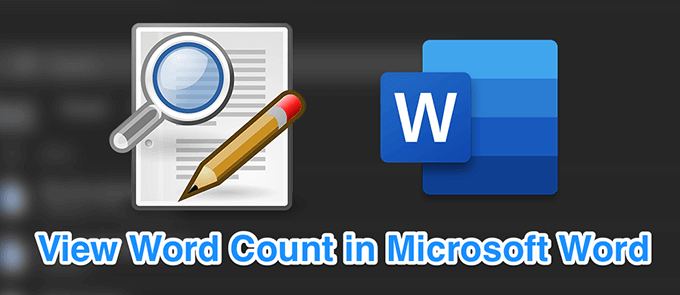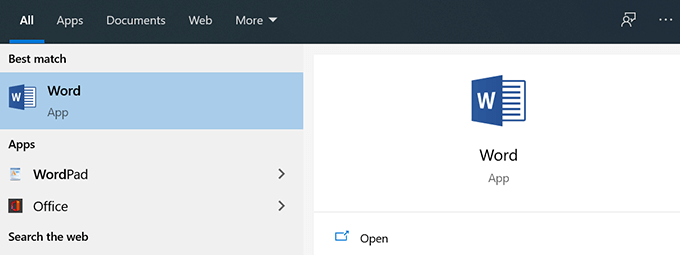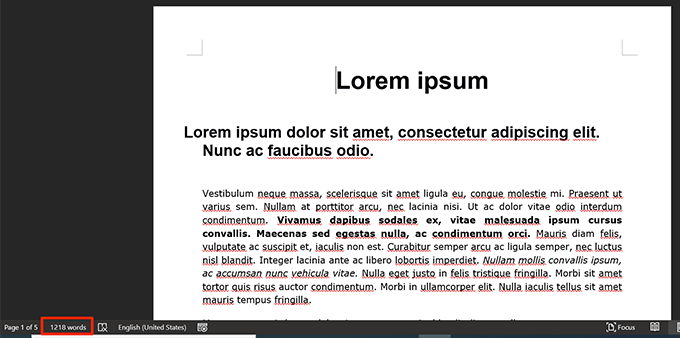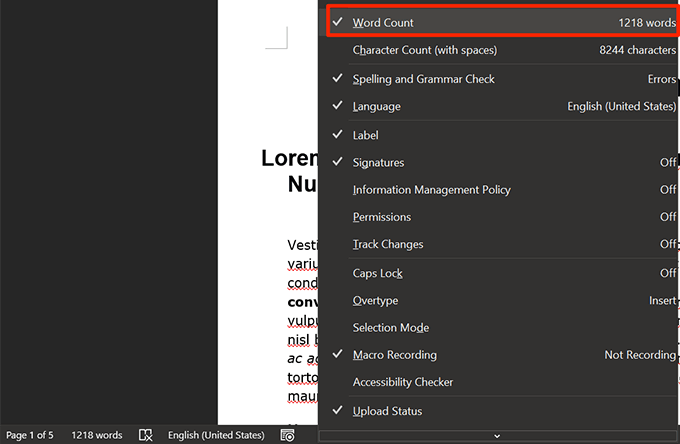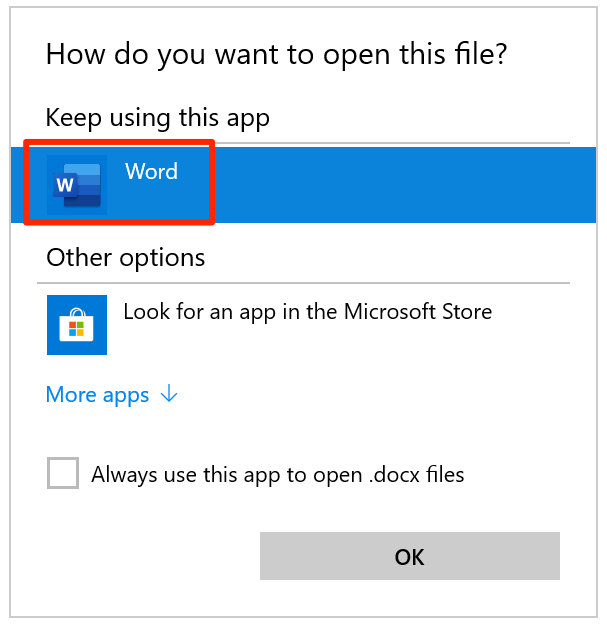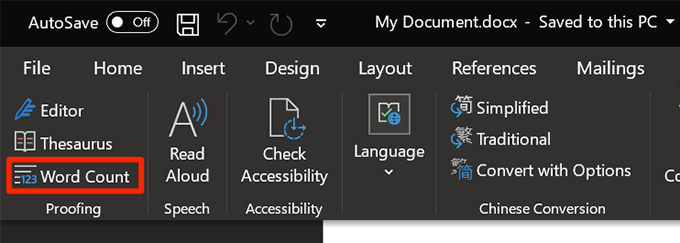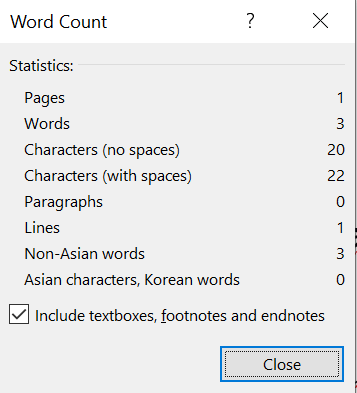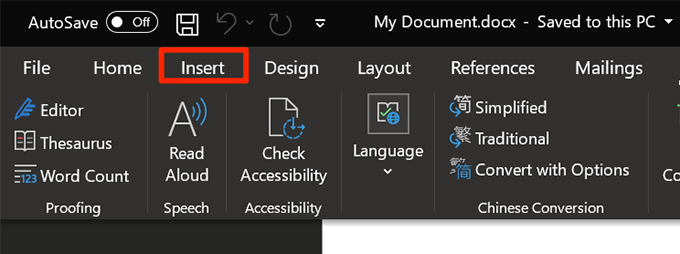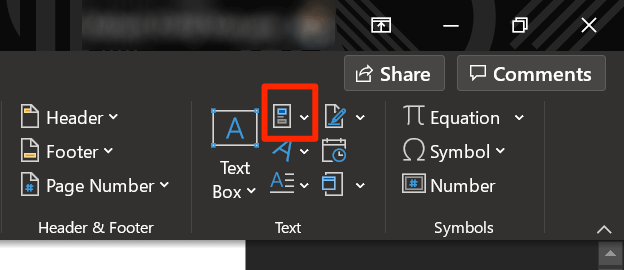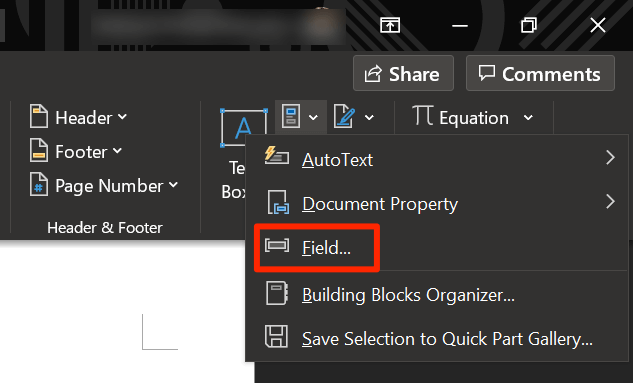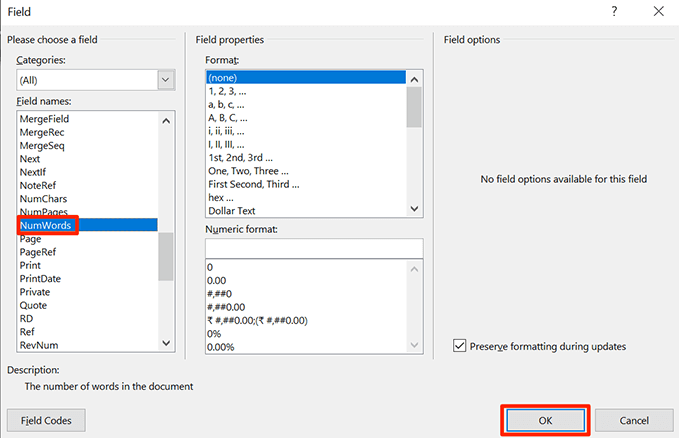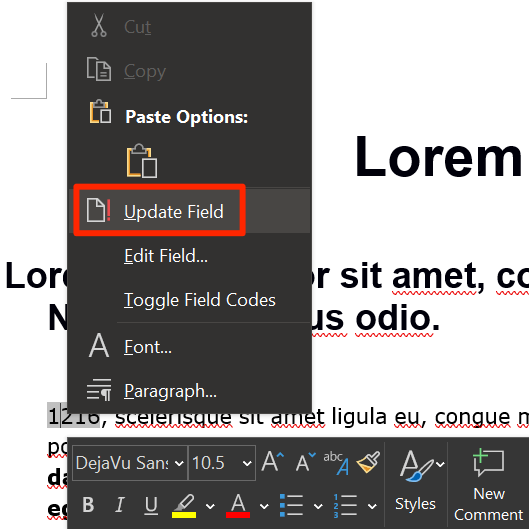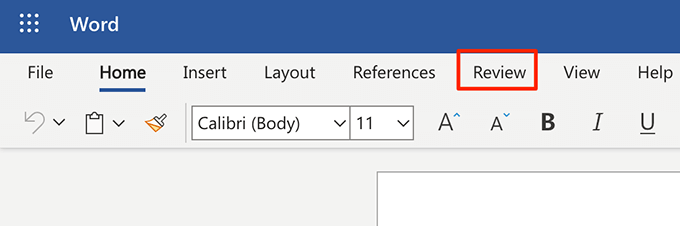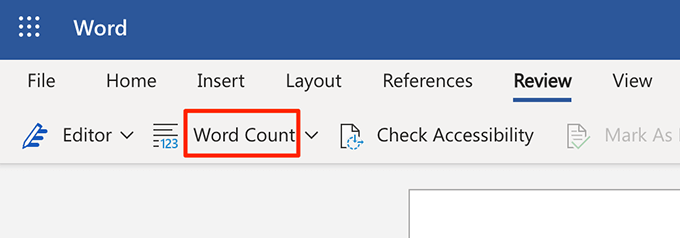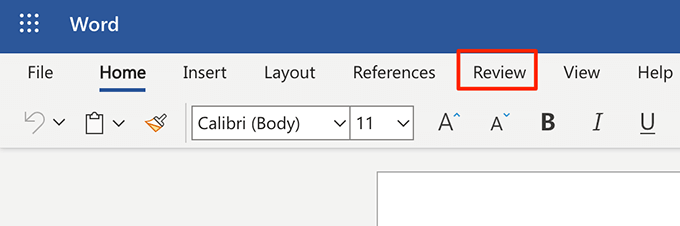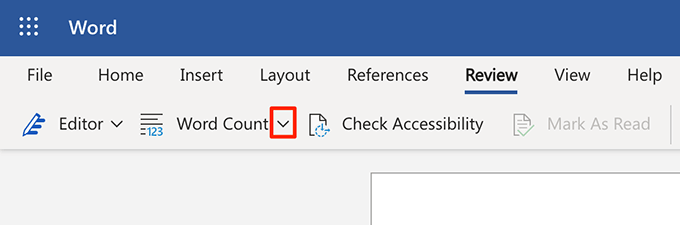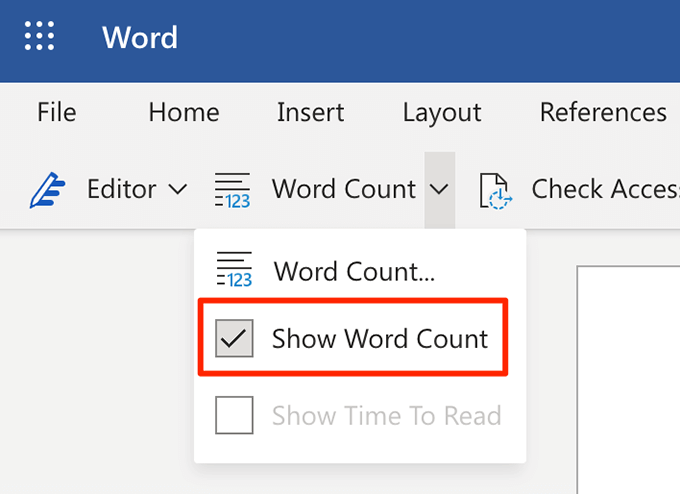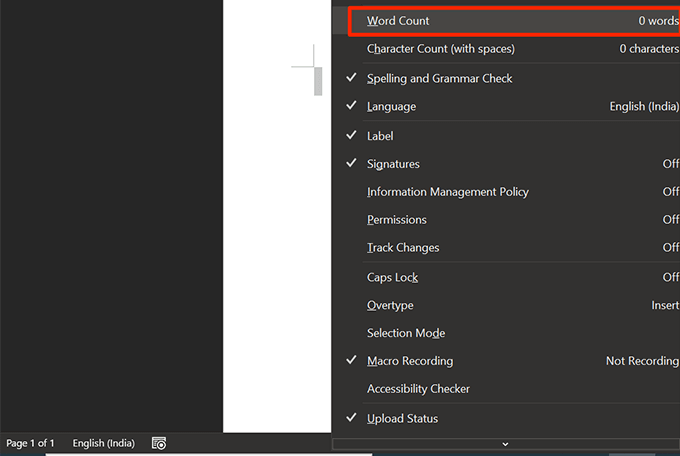There are various ways to access the word count in Word. You can use the status bar, open the word count window, and even add the live word counter as a field to your document. You can view the word and character count in Word online as well.
View The Word Count As You Type In Microsoft Word
Microsoft Word has a real-time word counter that counts the words as you type in your document and lets you view them in the status bar. You don’t need to open any menus or windows to access it. This comes in handy when you want a live tracker to count the words that you type in your file.
Find Count For The Selected Words
If you have a large Word document and you only want to find the word count in Word for select text, you can do that as well using the same word counter feature. This’ll work for all the pages in your current document but not for multiple Word documents. You need to count words for multiple documents separately using this method.
View Character & Word Count With More Details
By default, the status bar only shows a limited number of information such as your word and characters count. If you want to access more details like the number of pages and paragraphs, character count with and without spaces, then you’ll need to open the Word Count box. This box opens from within Word on your computer.
Add a Word Count To Your Document
Word lets you display the word count as a field in your document. This allows you to show the word count anywhere you want in your document. The count will appear as a normal text and you can apply your formattings and styles to it if you want.
View The Word Count In Microsoft Word Online
If you use the online version of Microsoft Office, you also have the word count feature in Word online. You can access it pretty much the same way as the desktop version.
Add a Word Count To The Status Bar In MS Word Online
You can display the live word count in the status bar in the Office online version as well. This only requires you to enable an option in Word online.
What To Do If The Word Count In Word Doesn’t Work
If the word count doesn’t automatically update in the status bar or if the counter dims every now and then, there are a few things you can do to fix these issues.
Reboot Your Computer
Turning your computer off and then back on should fix the issue where the word counter doesn’t refresh on its own.
Disable & Enable The Word Count
You can try disabling the word count and then enabling it to see if that fixes the problem where the counter dims every now and then. If you want to count words for multiple documents, you can merge your documents together and Word will show the word count for all your documents.