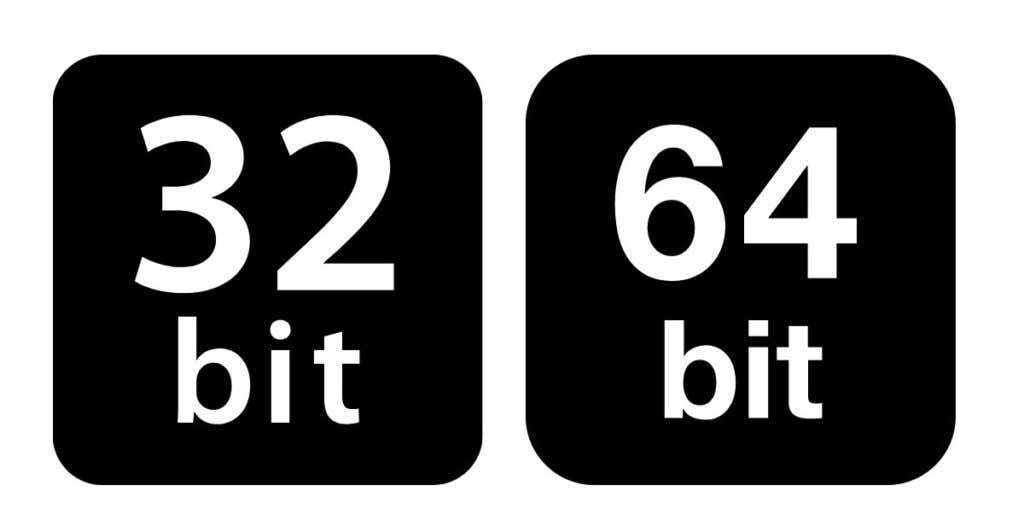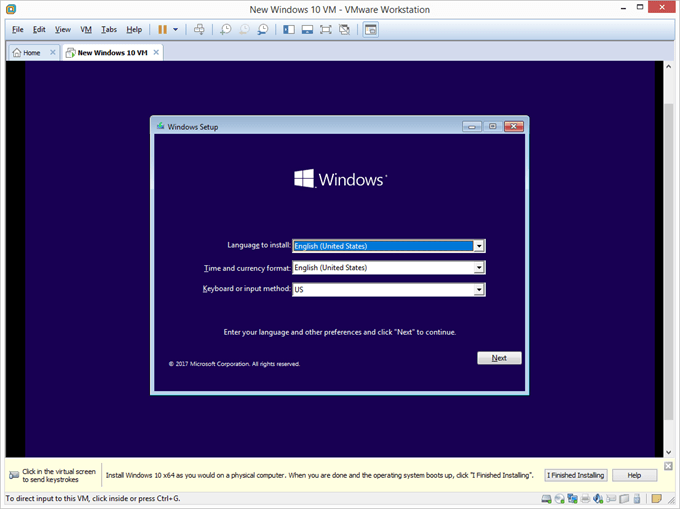Modern computers—those manufactured in the last several years—are powered by 64-bit processors and operating systems and are only natively capable of running 64-bit applications. This is why software shipped these days is almost exclusively 64-bit. You will still run into some 32-bit apps (especially if you’re running older apps), and running them on a 64-bit version of Windows is usually pretty seamless. So, how does it all work? Let’s find out.
Can You Directly Run 32-bit Software On a 64-bit Machine?
Understanding how a 64-bit architecture differs from a 32-bit system is a complicated topic that is beyond the scope of this article. Just know that a 64-bit processor (and OS) doesn’t just process more information at once but does so in a radically different manner than a system with older architecture. So while apps designed for a 32-bit computer might appear to run just the same on a 64-bit machine, there is more going on under the hood than just changing the compatibility mode. The environment expected by a 32-bit app doesn’t exist in a 64-bit version of Windows, which makes it impossible for such an application to interface with the hardware directly. The fix? Emulation. The only way to get a 32-bit program working is to emulate the old-school architecture and provide the app with the same interface it is built for.
The Default Option: WOW64
Microsoft is well aware of the issue with running 32-bit apps on a 64-bit OS. This is why modern operating systems with 64-bit architecture like Windows XP, Vista, Windows 7, or Windows 10 come with a built-in emulator called WOW64. WOW64 is a Windows subsystem designed to run 32-applications on a 64-bit machine. WOW64 simulates the environment of a 32-bit operating system, providing older applications with the interface found in previous Windows versions. This compatibility layer is lightweight, powerful, and works right out of the box. This means you can just double-click on the EXE file of any 32-bit application and let Windows take care of the rest.
An Expensive Alternative: Virtualization
Virtual Machines are a well-known method of running different architectures and operating systems on hardware not designed to support it. You can install and run apps meant for Linux or Apple’s macOS on a Windows PC with an Intel processor without any drastic changes. You can use the same technique to run an older, 32-bit version of Windows on your modern PC. This will let you run legacy applications on your system even if your current processor is 64-bit. Remember, though, that this method involves a lot of work and is frankly unnecessary. It is much easier to use the built-in WOW64 emulator than to hunt for a copy of 32-bit Windows XP.
Installing 32-bit Apps On a 64-bit Computer
There is no difference in installing a 32-bit application on a 32-bit OS versus a 64-bit version of Windows. Whether you have a CD-ROM or a setup file, you just run the installation and let the operating system sort it out. Windows deals with 32-bit versions of programs by putting them in a different directory. There is the standard Program Files folder, which holds all 64-bit software you have installed, and a Program Files (x86) that is home to apps meant for a 32-bit machine. The software present in the x86 directory is run by emulating a 32-bit version of Windows using WOW64. This process is completely automatic, so you can run apps present in both Program Files without any difference.
Can You Run 32-bit Apps On a 64-bit CPU?
Many people believe that old programs can only run on a 32-bit processor. While it is true that only a 32-bit computer can natively run these apps, all modern system types can run such programs just as well. For most users, this boils down to simply running the said app, as Windows will take care of the technical details of emulating it through WOW64 by itself. If you want to take a different approach (perhaps if the utility isn’t working for you), you can use virtualization. Services like VirtualBox or VMWare allow you to emulate a 32-bit virtual machine, which can run any 32-bit apps directly. This is a complicated process, even with tutorials, so you are better off getting WOW64 working on your Windows installation normally.