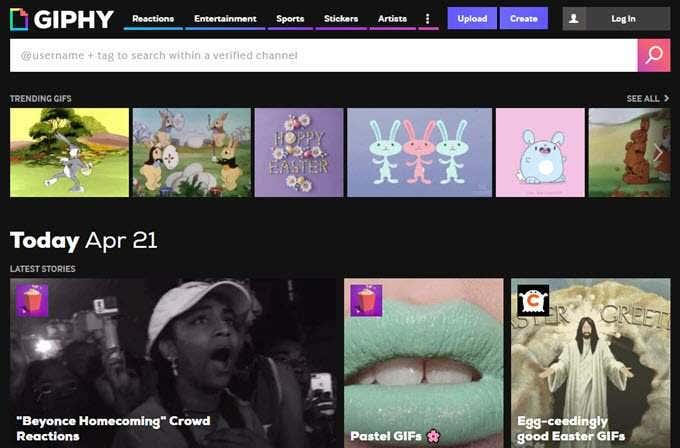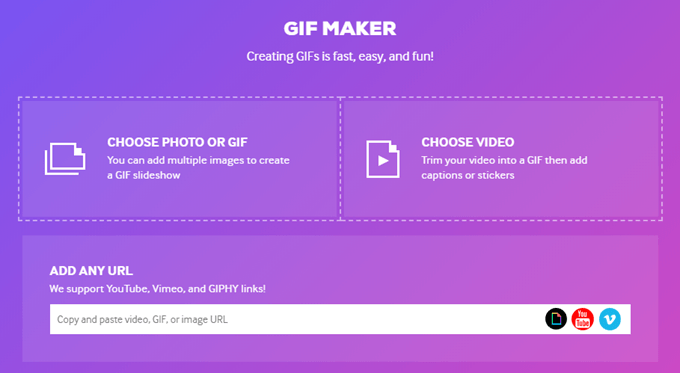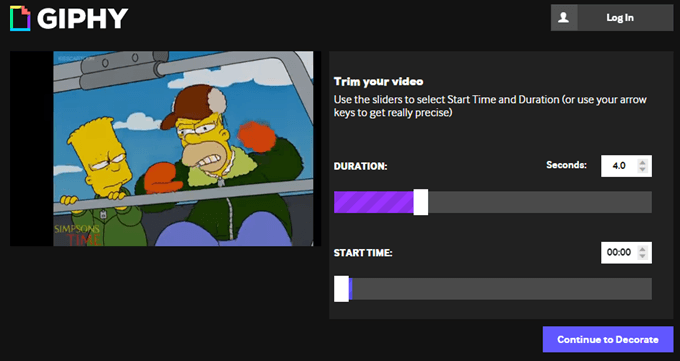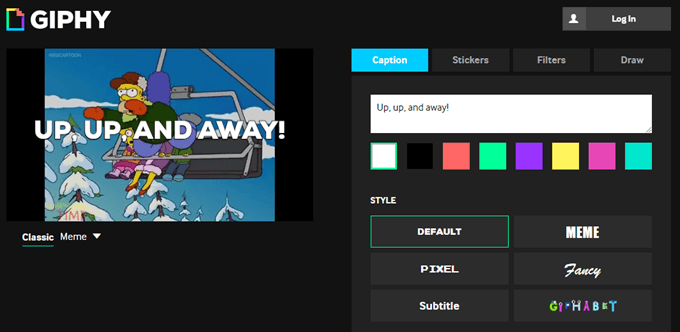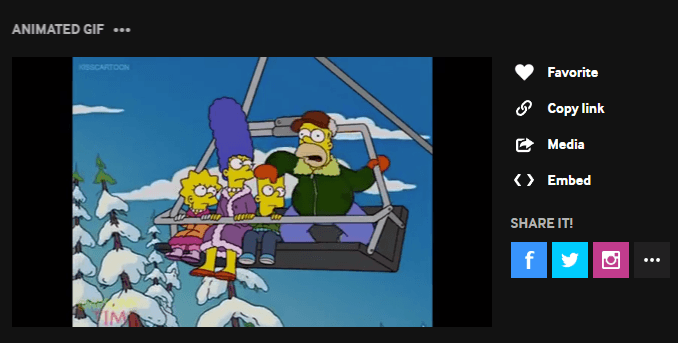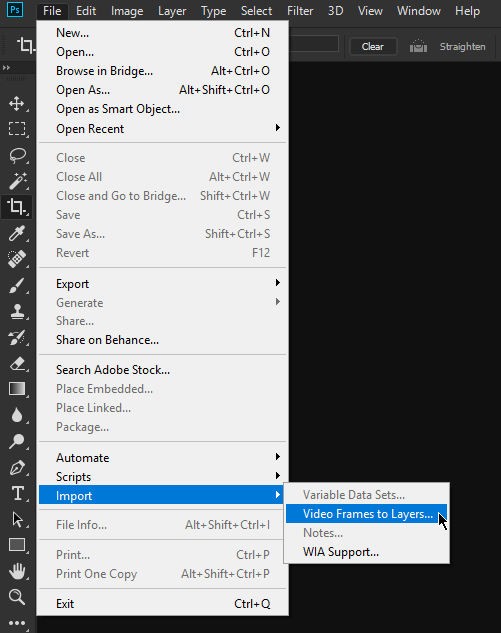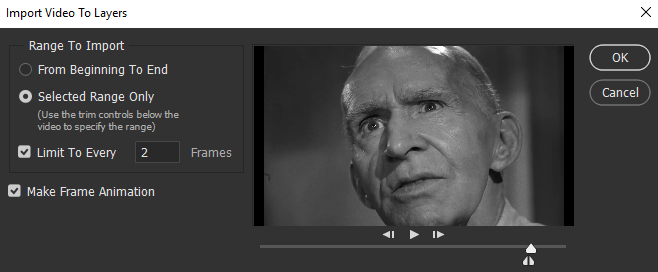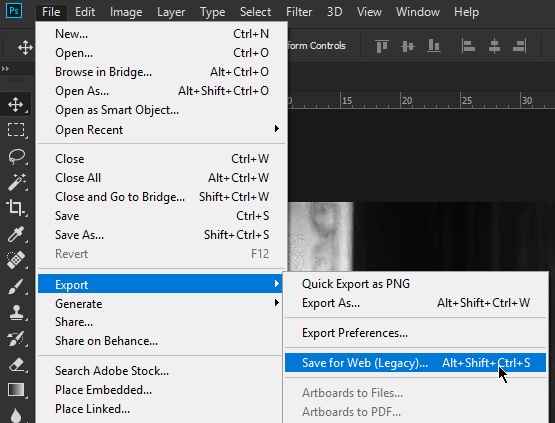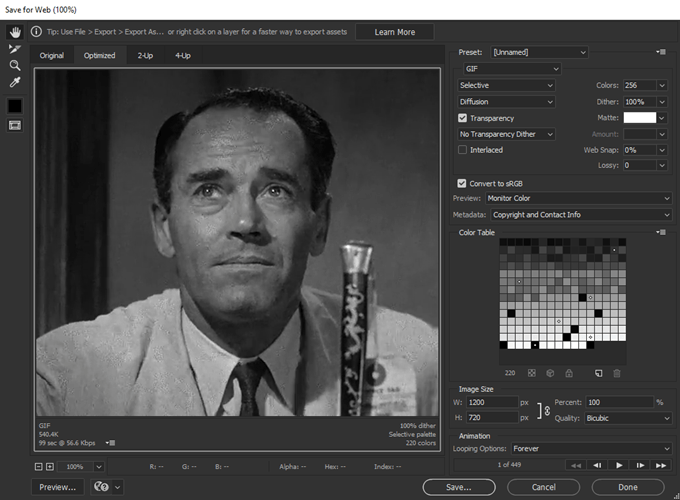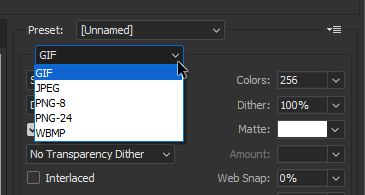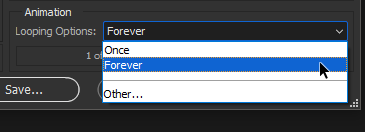In this post, we’ll show you how to make GIFs you can share with friends.
Find a Video
Making GIFs starts with a great video. Your final output will be compressed so you’d want to have a high-resolution video to start with. Most GIFs are moments captured on film. Think of a show or movie moment that sums up your emotion. If you’re lucky, you’d be able to find a copy of that on YouTube or Vimeo. You can also create a GIF from local media sources. Caught a funny moment on camera? Save the video on your computer. You can use that to make GIF animation.
Making a GIF with an Online GIF Maker
There are sites that let users create a GIF from scratch. Not only are most of them easy to use, but they are also free. You can use clips you find online or upload your own video. We’ll work with Giphy to make custom GIFs in this post. But feel free to find another alternative if you feel like using another service. From the homepage, click Create located on the upper left-hand side of the page. This will open GIF Maker. There are three ways you can add your source material:
Choose Photo or GIF – Lets you upload images or photos to create a GIF slideshow.Choose Video – Add a video clip and trim it down. You can then add a caption if you want.Add Any URL – Create a GIF from YouTube or Vimeo clips.
In this example, we’ll use a Simpsons scene we found on YouTube. Copy the URL and paste it on Giphy. The site will process the video. Once finished, you will be asked to trim the video down. Move the sliders around until you find the exact moment you wish to use. Remember, GIFs are supposed to be short. Keep your clip under 5 seconds for the best result. After you’ve selected your clip, hit Continue to Decorate. You’ll then be given a chance to accessorize your GIF with captions, stickers, and filters. Click Continue to Upload when done. Add tags to your clip and click Upload to Giphy to finish. Your GIF should now be ready to use. You can copy the link or embed the clip and paste it where you’d want to use it. You can also share the clip through social media.
How to Create a GIF File with Photoshop
You can also use Adobe Photoshop to create your GIFs. The program is not free and requires some basic editing knowledge to pull off. However, users would be able to have more control over the final GIF using this method. Open Photoshop and go to File > Import > Video Frames to Layers. Select a video to import and click Open. A dialogue box would pop up and show you options on how you’d like the video to be imported. Use Selected Range Only to pinpoint the specific clip you’ll be using. Use the sliders to navigate through the video content. Tick Make Frame Animation and hit OK to continue. The video will open in Photoshop as Layers. From here, you can make adjustments as needed. After you’re done, go to File > Export > Save for Web (Legacy). The Save for Web window will pop up. Here you can make additional changes like adjusting the image resolution to reduce the file size. You can also tweak the colors. Select GIF from the Preset drop-down menu. Make sure your select Forever under Looping Options so your video won’t stop after it plays. Hit Save when you’re finished. Test your custom GIF after to see if it plays properly.