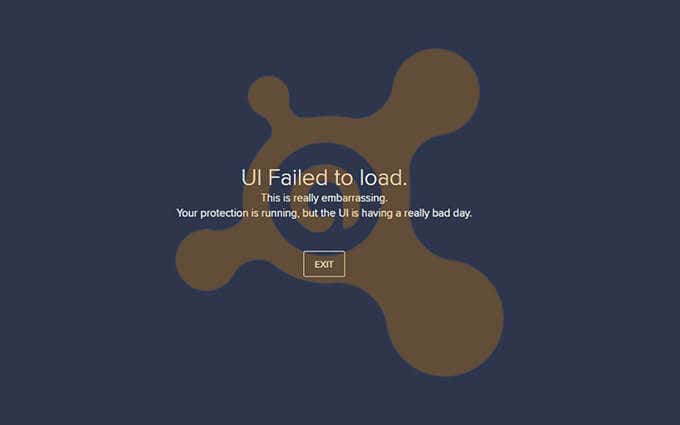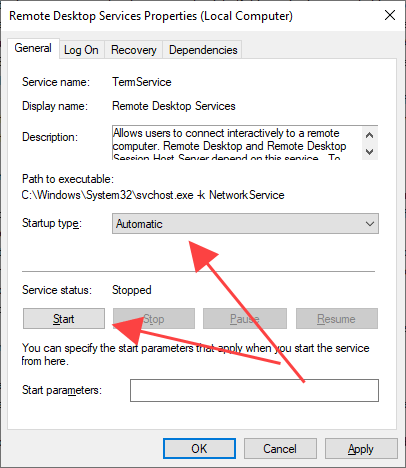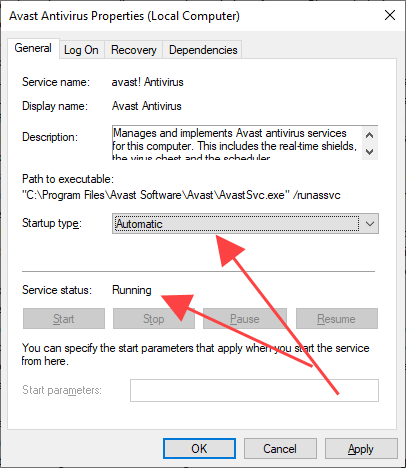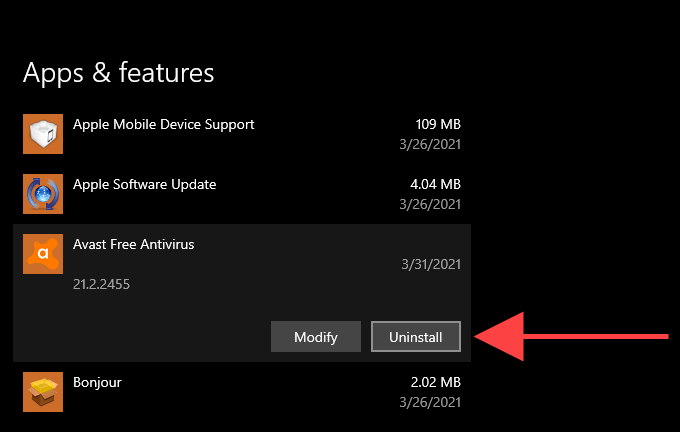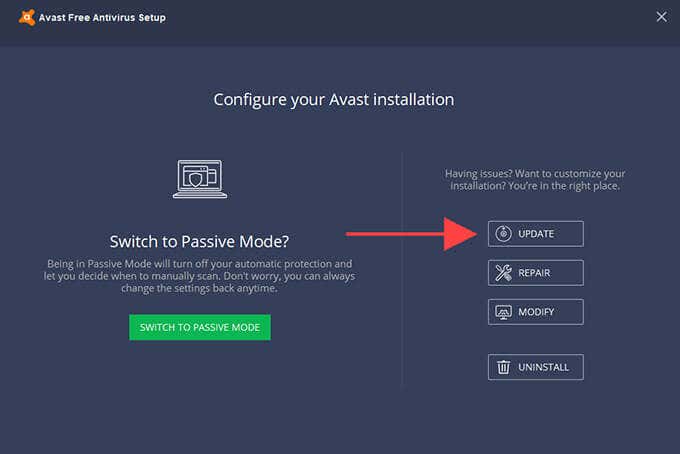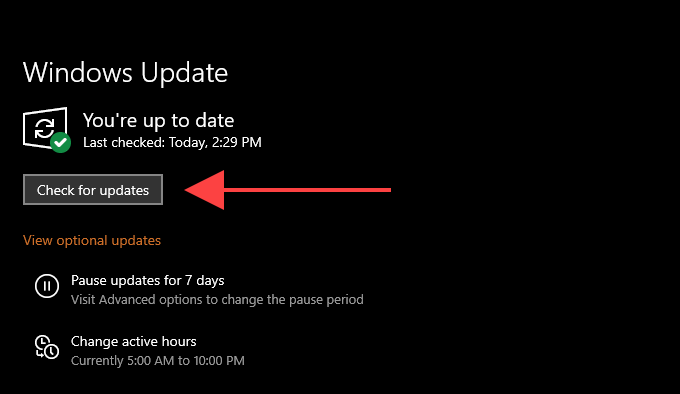Rarely, however, the Avast Antivirus UI can fail to load in Windows 10. You may instead see an error message labeled “UI failed to load.” Or, you may also see other errors such as “Sorry, our screen didn’t load” and “Well, this is embarrassing.” The error might feature a Restart Services option, but selecting that often does nothing. The Avast UI generally experiences loading issues due to conflicts with Windows 10’s Remote Desktop Services. In most cases, reconfiguring the functionality should allow the user interface to load correctly. If not, you must resort to updating, repairing, or reinstalling the Avast installation.
1. Restart Remote Desktop Services
Avast Antivirus requires Remote Desktop Services to function in Windows 10. If the Avast UI fails to show up, you must change the way Remote Desktop Services functions by default.
- Press Windows+S, type services, and select Open to load the Services console.
- Scroll down and locate the service labeled Remote Desktop Services. Then, right-click and select Properties.
- Under the General tab, set Startup type to Automatic. Then, select Start to set the Service status to Running.
- Restart your computer.
- Load the Avast UI from the system tray or the Start menu.
2. Restart Avast Antivirus Service
Avast also uses a dedicated background service to manage how the antivirus utility and its Core Shields function on your computer. By default, the Avast installer sets the service to start and run automatically. But you must double-check and make any changes to match what you see in the steps below.
- Open the Services console in Windows 10.
- Locate the service labeled Avast Antivirus. Then, right-click and select Properties.
- Under the General tab, make sure that the Startup type is Automatic. If the Service status reads as Stopped, select the Start button to run the service.
- Restart your computer.
- Try loading the Avast Antivirus UI.
3. Update or Repair Avast
If the fixes above failed to fix the Avast UI, you should update or repair Avast Antivirus. That should take care of any known bugs or corrupted files behind the issue.
- Press Windows+X and select Apps and Features.
- Locate and select the Avast Antivirus product causing trouble on your computer. Then, select Uninstall.
- Pick the Update option and follow all on-screen instructions to update the program.
- Restart your computer and load the Avast UI.
- If you still keep running into the same issue, follow steps 1–4 but select the Repair option in step 3.
4. Remove and Reinstall Avast
If updating or repairing Avast Antivirus didn’t help, you must reinstall it on your computer to fix underlying issues that cause the UI to crash. Before you do that, however, you must remove all traces of the program. The Avast Uninstall Utility should help you do that. Tip: For alternative ways to remove Avast Antivirus completely, check this guide about uninstalling Avast Antivirus in Windows 10.
- Download and run the Avast Uninstall Utility.
- Select Yes to boot Windows 10 in Safe Mode.
- Select Yes again to confirm. Your computer should restart and load the operating system in Safe Mode. The Avast Uninstall Utility should open automatically soon after.
- Select the Avast installation directory and product.
- Select Uninstall.
- Select Restart computer to reboot Windows 10 normally.
- Download the Avast installer and run it to reinstall the anti-malware utility on your computer. If you use a paid version of Avast, you must sign into the program to re-authenticate it.
5. Update Windows 10
If the Avast Antivirus UI continues to fail, you must update Windows 10 to its latest version. That could end up fixing any system-related issues preventing the program from loading on your computer. Even if Avast works properly, it’s a good idea to patch out security-related vulnerabilities and loopholes by keeping Windows 10 up-to-date.
- Open the Start menu and select Settings.
- Select Update & Security.
- Select Check for updates and choose the Download and install option to install the latest Windows 10 updates. If you run into any issues trying to update Windows 10, here’s what you must do to fix Windows Update.
Protect Your Computer
The fixes above should’ve helped you load the Avast UI correctly. If you keep running into issues while using the antivirus utility, consider switching to a different solution. Stability issues aside, Avast doesn’t have a stellar track record at preserving user privacy either. That’s another reason why you may want to look for protection elsewhere.